When Slack launched in 2009, it revolutionized how we look at workplace collaboration and productivity. Since then, it has introduced a growing list of features to make our lives easier. As recently as March this year, Slack announced a major redesignOpens a new window that would help to classify company information more accurately and retrieve it faster.Â
Yet, most of us use those same three or four tried and tested Slack features – a simple post, respond with emojis, look-up employee information, and share files once in a while. But Slack is capable of so much more. If you want to maximize this much-loved collaboration app, here are ten tips to get more out of this fastest-growing workplace collaboration tool.Â
10 Must-Try Slack Hacks for 2020 and Beyond
2020 is a landmark year for Slack (indeed any collaboration app) with usage numbers soaring due to WFH. In March, Slack reported a record 12.5 millionOpens a new window concurrent users – that’s 12.5 million different users logging in at the same time.Â
If you belong to this massive group, using Slack as a replacement for email or simply as a handy collaboration add-on, these tips should be right up your alley.Â
1. Use slash commands to perform tasks in a single step
Slack has an impressive list of slash (/) commands that convert any task into a one-step process. You can use it to toggle your “away†status, start a do not disturb session, leave a channel, send a message, invite a member, search for a file, and so much more. View the full list of slash commands hereOpens a new window .Â
2. Define auto-responses to prevent effort duplication
How many times has a colleague asked us a question that we have answered multiple times before? Slack has a handy auto-response feature for precisely this scenario. Head to Settings & Administration and click on Customize Your Workspace (note: this feature may require some privileges, for which you should contact an admin). From here, you can set up the Slackbot to answer a question with a predefined statement.Â
3. Use threaded messaging to sort communication
Not every communication requires its own post – threadsOpens a new window let you append a message to a previous post, continuing the conversation without clogging the channel. This is particularly applicable to announcement channels, where only the most relevant posts should be highlighted. Simply hover over a Slack message, tap on the new chat bubble, and a thread will appear on a separate pane.Â
2020 update: Slack now lets you mark entire threads as unread so you can come back and pursue them later.Â
Learn More: It’s The Week of Outages: Users Face Issues As Slack Goes Down
4. Get notified of what’s relevant to you
In a large company, with multiple channels, threads, and workspaces, you will likely receive tens of communications across the day. Don’t just swipe them away; Slack lets you choose keywords of your interest so that notifications with those keywords always appear. You will know whenever someone mentions the keyword, in whatever context.Â
5. Set up If This Then That (IFTTT) for simple automations
IFTTTOpens a new window isn’t just another one of the hundreds of apps you can integrate with Slack. It is a GUI-based automation enabler that connects to 600+ other apps and devices via Slack. You can set up IFTTT “recipes†or automated workflows that are triggered by specific events. Example automations include automated reminders, sharing of social images on Slack, routing a tweet that matches a favorite keyword to Slack, and a host of other hacks.Â
6. Use emojis for surveys and feedback gathering
Slack lets users respond with an emoji, indicating exactly how many people selected which graphic – and this opens up a world of possibilities. For task prioritization, you can set up a post to offer three different emoji options:Â
Depending on how your colleagues respond, you can make a decision.Â
You can have emoji polls/surveys as well, assigning a different emoji to each poll option. For more advanced poll functionalities, you can use dedicated app integrations like Simple Poll, Polly, etc.Â
7. Customize memes to get the message across
Memes are now a popular part of our workplace vocabulary, so Slack’s one line command for meme customization could come in handy. Type /giphy #caption “<caption text>†<image link>, and you will get a captioned image.Â
If you replace #caption with #dealwithit, then an animated sunglass vector moves into the image. Tips like this add another dimension to how we collaborate from home, bringing an all-important sense of humor and empathy.Â
8. Enforce your right to disconnect using DND schedules
The Do Not Disturb (DND) feature is essential to any collaboration tool, helping you stay focused and maintain a work-life balance. For instance, Google has its own version called Work Hours, while there’s Focus Assist on the latest Windows 10. Customize your DND schedule as per your professional and personal obligations. When working independently on a creative or strategic project, DND helps you minimize distractions.Â
#ProTip: set aside a couple of hours every day for zero-distraction work. Also, configure DND schedules for weekends and non-work hours.
Learn More: Google’s Vision for Enterprise Collaboration Exacerbates Slack’s Battle
9. Call phone numbers directly from Zoom
The Zoom app integration for Slack has been around for a while. But starting December 2019, Slack lets you call phone numbers directly if you have a Zoom Phone subscription. It’s as easy as entering the “/zoom call @<user name> during a conversation. Phone calls via Slack reduce the need to switch between devices or platforms when connecting with people on the move.Â
10. IT decision-maker special: block jailbroken or rooted devices
This is an important one – users logging in via rooted devices pose a major security risk. As part of the February 2020 update, you can now block team members from signing in into Slack if a jailbroken or rooted device is detected. For now, this feature is available only on Slack Enterprise Grid, which is the app’s premium version. In a WFH environment, with device monitoring increasingly difficult, this is a much-needed feature for enterprise security.Â
Why These Slack Hacks Demand Your Attention Despite the Rumor Mill
Slack has come under scrutiny in the last few weeks due to its slow uptick in paid users numbers. It seemed like competitors such as Microsoft Teams and Zooms were outpacing Slack by a mile. Net revenue also seems to be stalling as of September 2020, which prompted us to question its growth path. However, digging deep into the numbers, it is clear that Slack is investing heavily in future growth, and the downswing can be attributed to the many concessions the workplace app offered to distressed customers during the pandemic.Â
In other words, Slack is here to stay for now – thanks to its loyal user base who aren’t going anywhere anytime soon. These ten tips demonstrate a wealth of possibilities with this productivity tool and Slack’s commitment to making your work experience as simple (and fun) as possible.Â
Do you use Slack when working from home? Comment below or let us know on LinkedInOpens a new window , TwitterOpens a new window , or FacebookOpens a new window . We’d love to hear from you!