With 3 out of 4 working professionals admitting they feel distracted at work, it’s important for HR leaders to look at how they can leverage G Suite technology to enhance employee productivity, Writes Niraj Ranjan Rout, Co-founder and CEO of Hiver.
Recent technological advancements, like cloud platforms, have made it easier than ever for employees to collaborate together to get more things done at work. Take cloud platforms, for instance. They help you accomplish so many different tasks – from creating documents to running meetings – that are critical for a company’s everyday functioning.
So, it’s no wonder that G Suite has over 4 million business users. But as much as G Suite’s wide range of capabilities is simplifying work, employees aren’t exactly becoming more productive.
Employee productivity has grown only by 0.3% a year over the last five years, from 2011 to 2016, according to the US Bureau of LaborOpens a new window .
How can HR help employees make the most out of G Suite, and ultimately work faster and smarter? The key is training employees on how to best use this platform at multiple junctures–when they onboard, via periodic communication and in refresher training sessions. Following are ten tips for HR professionals:
1. Completely audit connected apps and services
Ask your employees to review all third-party apps and services that have access to their email accounts. This is important because these apps take up a lot of their account’s data storage, thereby slowing it down.
All they have to do is visit IssudAppSubTokensOpens a new window page and cancel access to any app/service you’re no longer using.
2. Educate employees on Email best practices during onboarding
Start guiding employees on the best ways to manage their inboxes, right from onboarding. One of the things they would find useful is knowing how to sort emails by priority.
Gmail allows you to do this – emails are automatically split into three sections namely ‘Important and unread’, ‘Starred’ and ‘Everything Else’.
Alt = Priority Inbox in Gmail
Another small tweak that will help employees work faster out of Gmail is opting for the right interface (email display). Head to the gear icon at the top right corner of your inbox and pick ‘Comfortable’ – it removes the info about attachments, adding more spacing between messages.
Alt = Display Density in Gmail
And while filters can easily keep spam away, it’s important to let employees know that having too many filters can slow down Gmail.
3. Have your daily agenda sent to your inbox
When your employees have too many things to do on a daily basis, sometimes it so happens that they can go to a meeting under-prepared. But, how can they avoid that?
You can get your Google Calendar to send you a list of tasks and meetings as an email digest first thing in the morning. To get this done, enable Daily Notifications under Settings.
4. Set up spam filters to minimize distractions
Given that spam messages account for 53.5 percent of global email traffic, they’re one of the biggest workplace distractions. Get your employees to tackle spam by setting up custom filtersOpens a new window .
Any email from a particular sender or containing a particular phrase can be steered away from your Gmail inbox into the spam folder.
5. Unlock smart keyboard shortcuts
Gmail houses a powerful list of keyboard shortcuts that can help anyone work faster. You have to try it to believe me.
How to enable Gmail shortcuts: Head to settings in the top right-hand corner of Gmail. Under the General tab, you’ll find Keyboard shortcuts, just turn it “on†& click on the save button.
Here are a few of my favorites:
C – opens a new compose window
D – opens a new compose window in a new tab
S – in the inbox view, hitting S stars the email – pressing S again removes the star
You can also use shortcuts in Google Docs. All you have to do is Press Ctrl + / (Windows, Chrome OS) or + / (Mac) to access the list.
Alt = Shortcuts in Google Docs
6. Use Voice Typing to type faster
Your employees don’t have to type everything out, every single time.
While Google does not have a native solution to help you type in emails yet, you can always rely on the a good email dictation extensionOpens a new window . Click its microphone icon in your Gmail inbox, and say what you want in your email. The extension turns your spoken words into written text in 32 different languages.
The great things is that Google Docs comes with a Voice Typing feature that allows you to speak into the mic, which gets translated into text on screen. Go to Tools > Voice Typing to enable this. When you’re ready, hit the microphone icon and start recording.
Alt = Voice Typing Feature in Google Docs
7. Bring the To-Do list to your calendar
Google has an integration between Tasks and Calendar that allows you to sync your to-do list to your calendar.
- Open Google Calendar
- Select Tasks from the sidebar icon
Alt = Google Tasks in Google Calendar
- Click on ‘Add a Task’ and give it a name
- Select the pencil icon to edit the task and give it a due date
- Hit ‘Save’
Alt = Creating a Task in Google Calendar
Are there any other G Suite hacks you’ve implemented in your organization? Let us know in the comments section below.
8. Browse the web without switching tabs
Most of us use Google Docs on a daily basis. If employees want to search the web while working on a document, they’d usually go about it by opening a new tab and hitting a Google Search. This can be time-consuming.
Google Docs comes with a really cool feature that allows you to search the web, within its own interface. This basically means you don’t have to navigate away from the document you’re working on.
Alt = Browse the web from Google Docs
9. Leverage Macros to automate repetitive tasks
Do your employees spend a lot of time doing reports in Sheets? Here’s a faster way they can go about it.
With Macros, you can program Google Sheets to automate repetitive tasks. Select the Record Macro option under Tools, record a series of steps, and have Sheets do the same in just a click.
Alt = Using Macros in Google Sheets
10. Set up default replies
Do you see yourself typing the same email over and over again? I am sure all of us type in a few repetitive emails every day.
Gmail helps you create canned responses that can be inserted into emails in a jiffy. You can also create different categories based on the kinds of replies you send and you can customize it accordingly.
Are there any other G Suite hacks you’ve implemented in your organization? Let us know in the comments section below.