Remote work has become the new normal amidst the COVID-19 pandemic. With shutdowns in the U.S. starting back in February, the office conference room feels like a distant memory. In the first few months, video conferencing apps made it possible for people to meet and continue working, but now businesses of all sizes are looking to optimize their use of such apps. The two most popular and accessible of these are Google Meet and Zoom.Â
What is Google Meet?
Google Meet is the latest version of Google’s video conferencing app. A slot in the GSuite formerly filled by Hangouts Meet, Google Meet was first launched in 2017 and was an enterprise-only service. Since then, Google has expanded Meet’s features and in March 2020 opened a free access version to those with Google accounts. By July 2020Opens a new window ,Opens a new window the app had over 100 million downloads on Android devices through Google Play.
What is Zoom?
Zoom is an American communications company that provides video telephony and chat services. Founded in 2011 by former Cisco Webex CEO, Eric Yuan, Zoom soared in popularity during the COVID-19 pandemic lockdown. Zoom, Pokémon GO, and TikTok are the only apps to be installed over 300 million times in a single quarter, as per Sensor TowerOpens a new window .Â
Learn More: Cisco Webex Teams vs. Microsoft Teams: Which Team Collaboration App Delivers the Most Productivity Gains
Zoom vs. Google MeetÂ
1. Team Collaboration and Integrations
Google Meet is integrated with GSuite. If your company already uses GSuite, then sharing invites to meetings will be much smoother. Simply add an event on your Google Calendar, and look for the “Add conferencing†option. Google Calendar also allows you to share Drive files (Docs, Sheets, and Slides) through the event entry. Once you’ve finished entering the event information it will ask if you want to send the invite to all participants. The generated email saves you time as it not only notifies the participants of the meeting but has attached all of the notes and links you’ve included.
Using this blend of Meet and Calendar can also save you time by removing most of the fuss that comes with scheduling. The meeting organizer can view each team member’s availability. Even if someone from outside your organization needs to be on the call, you can add their email to the invite list and they will be sent a link.
Note, if there are any other documents attached for the meeting that they need access to, you will need to change the accessibility settings of each document individually.
Once everyone is on the call, people can access documents and collaboratively edit them in real-time.
The process of making an event, sharing links, sending invites is pretty similar on both desktop web browsers and mobile devices.
In Zoom it is easy to share a call link. On the app or a web browser, organizers can schedule a meeting and choose to send invites either via email or text. Most email and calendar programs, like Outlook, will see the invite and make an event in the calendar for you.
Zoom’s software integrations are far more diverse, including Facebook Workplace, Skype for Business, Salesforce, Microsoft Office, and even Google Drive, making it relatively easy to share documents and other files using the chat feature during a call.
2. Digital Whiteboards
Whiteboards, a staple of every office, are seemingly unavailable to those in a video conference. But that isn’t so with Zoom’s built-in Digital Whiteboard feature, located in the Share ScreenOpens a new window option. The user sharing the whiteboard has full control, but it is possible to display whiteboards from two members if “simultaneous screen sharing†is activated (and you have dual monitors to see both boards at once). The tools available on the whiteboard are simple- typing, drawing and erasing.
In Google’s Digital Whiteboard app, JamboardOpens a new window ,Opens a new window whiteboards can be saved to the cloud and accessed at a later time. The tools available in Jamboard include typing, drawing, and shapes, making for a more developed smartboard-like feel. While it is integrated with Meet Opens a new window and it can be used on tablets, the actual Jamboard hardware is needed for the best user experience.
Learn More: Top 7 Collaborative Online Whiteboard Tools in 2020
3. Video Conferencing
Zoom’s overall video conferencing capabilities are stronger than Meet’s, but Google has been hard at work to match its competitor. Both have support for HD video streaming. Zoom can host larger meetings with better display and mediation functions. Google is good for a simple video call; the simplicity of the interface is a benefit in some cases.
Here is a more detailed rundown of their video conferencing capabilities:
Participants
- Google Meet: Users with a free Google account can host up to 100 people on a call. For GSuite subscribers, up to 250 participants can be on a call.
- Zoom: Free users can host up to 100 participants on a call. Zoom Pro users can have 100 participants, Business users 300 participants, and Enterprise users up to 500 participants on a call.
Time Limits
- Google Meet: 60-minute time limit for the free version. Over the summer, Google raised that limit: through September 30th, 2020 users can host meetings for up to 24 hours per meeting for freeOpens a new window .Opens a new window
- For GSuite subscribers, up to 250 participants can be on a call for up to 24 hours.
- Zoom: For free users, there is a 40-minute time limit.
- For Zoom Pro, Business, and Enterprise users, is a 24 hour per call time limit.
Gallery View
- Zoom is famous for its gallery view, which displays up to 49 participants at a time.
- Google Meet added a gallery view (labeled “tile viewâ€) in April which displays up to 16 participants at once.
Other Features
- Both have the option to chat during a call, but only in Zoom can a participant choose to send a chat to one other person and not the whole group. Zoom also includes a “raise hand†feature, which allows participants to notify the host without visually or audibly disrupting the conversation.
- Both display camera previews before entering a call.
- Polls can be done during a call in Zoom, but this is only available for users with paid licenses.Â
- Live Captions can be auto-generated in a Meet call. While Zoom also can display captions, they must be typed out by a participant.
- Paid users in both apps can record meetings. Zoom Pro users can broadcast the call on social media as well.Â
4. Audio Conferencing
While sharing video is the default setting when a call is started, users can choose to turn it off in both apps and simply use their computer’s microphone.
Using a phone to join a call is possible on both Zoom and Google Meet. Both include the number needed to dial into the meeting in the invite sent through the app. The main benefit of this option is that those without the desktop or mobile app can easily participate in a meeting. The biggest drawback for Zoom users is that dialing in requires an extra license: Zoom Phone.Opens a new window
For Google Meet, dialing in feels like a regular conference call. Zoom distinguishes itself here as participants who have dialed in can still use the mute and “raise hand†features (*6 to mute or unmute yourself, and *9 to raise your hand).Â
Learn More: 9-Step Guide to Choosing the Right Online Meeting Solution
5. Security and Compliance
Zoom has had problems in the past, but as of April 2020, they’ve added new security features. Their update included an AES 256-bit encryption to keep “zoom-bombers†at bay. They’ve also added the Waiting Room feature, in which the host can preview a user before they are allowed into the meeting and a “Report User†button.
The security of Google Meet is largely the same as the rest of the GSuite. Google encrypts calls and recordings stored in Drive, but Meet does not claim end-to-end encryption. On their Security FAQ page, Google states Opens a new window that the app does follow “Internet Engineering Task Force (IETF) security standards for Datagram Transport Layer Security (DTLS) and Secure Real-time Transport Protocol (SRTP).â€
6. Pricing
Both apps have free options, but if you need more than just a 40-60 minute chat, you’re going to need a paid subscription.
As of August 2020, here’s the most current pricing for Zoom and Google Meet:
Source: Zoom
Source: Google GSuite
Paying for GSuite is cheaper when comparing Zoom’s and Google’s basic plans (Pro vs Essentials), but it makes less sense to do so if your team isn’t ready to adopt all the apps you’d be paying for.
Zoom is the best deal when considering the number of video conferencing features available for the price.
7. User Experience and Support
Both apps have become popular because they are easy to use.
Meet’s and Zoom’s initial interface displays are both very simple. It is Zoom’s customizability that distinguishes it from other apps when it comes to user experience. All participants in a meeting can choose to add a digital background to their video. This can be used to minimize the distraction of background clutter. Free users have access to nearly all of the same functions Pro users do.
Though far more simplistic, Google Meet does have unique features such as a noise-filtering feature that softens if not eliminates distracting noises such as dog barking, key jangling, and people talking in the background.
Both companies provide extensive Help and Troubleshooting pages. Zoom provides help through a chatbot to it’s paid users — the service is only available to free membersOpens a new window through September 10. For those with paid Business and Enterprise licenses, support is also available over the phone and through chat. For GSuite administrators, help can be available online, on the phone, and over chat.
Which video conferencing solution is the best fit for your business environment? Comment below or let us know on LinkedInOpens a new window , Twitter Opens a new window or FacebookOpens a new window .  We would love to connect with you!