WordPress was traditionally installed on web servers or hosted in various models, including shared hosting and managed hosting. In this article, Gilad David Maayan, founder and CEO of Agile SEO, discusses new deployment options, with details of how to host WordPress on the world’s two biggest cloud providers—Amazon Web Services (AWS) and Microsoft Azure.Â
WordPress is a content management system (CMS) that serves about 60% of all CMS-based websites and supports roughly a third of all websites on the Internet.Â
WordPress on the Cloud vs. Other Hosting Models
There are four primary models for hosting WordPress sites.
1. Hosting WordPress on-premises
When running a WordPress site on your local server, you gain complete control over a website that runs on dedicated resources. On the other hand, you must ensure that your server remains online all of the time. Maintenance, security, and software updates are your sole responsibility.
2. Hosting WordPress using shared hosting
The least expensive way of hosting a website is on a shared host alongside many others. Here, the hosting provider is usually responsible for the server and will provide security features and a guarantee of minimal downtime. However, the solution leaves you open to potentially erratic performance and some level of exposure to cyber threats facing your neighbors on the server.Â
Shared hosting is the easiest managed solution. It works well for many scenarios unless your website is large, requires high performance, or high availability.
3. Hosting WordPress using managed hosting
Virtual private server (VPS) hosting provides resources dedicated to running your WordPress site. The hosting provider offers a management interface and usually hosts the service on a public cloud, such as AWS or Google Cloud Platform, behind the scenes.
This solution usually provides improved security and service level agreements (SLA) compared to shared hosting, as well as more advanced site-management features. It best suits websites with strict performance and uptime requirements.
4. Hosting WordPress in the public cloud
Migrating to a pure cloud platformOpens a new window such as AWS or Azure is the best solution for websites that cannot afford performance or uptime issues. Cloud providers offer full management features, robust security, and excellent service level agreements (SLA).Â
In addition, you can access the cloud platform’s advanced capabilities, including high availability, automated scalability, and replication across data centers situated in a globally distributed infrastructure.
The downside is that it becomes your responsibility to achieve those performance and uptime goals, learning to use the provider’s tools. Your team must dedicate the time and acquire the expertise to create a cloud configuration that will suit your needs.
Learn More: Easy Ways to Enable/Disable Comments in WordPress
Hosting WordPress on AWS
Amazon’s VPS service, LightsailOpens a new window , runs on their AWS cloud platform. Its virtual machine contains an abundance of SSD storage, DNS management, data transfer, and a static IP. It is multi-platform so that you can work with an assortment of operating systems.Â
Memory ranges between 512 MB and 8 GB, and processors range between 1 and 2 cores. Storage allowance is 20-80 GB, and data transfer allowance is anywhere between 1 and 5 TB.
Advantages:
- Beginner-friendly—Lightsail’s management console requires little specialized assistance. You can easily access all AWS core configuration options, including server configuration, static IP addresses, and Domain Name System (DNS) settings. Â
- Set monthly limit—payment for Lightsail resources is by the hour. You determine your maximum monthly expense ahead of time.
- Flexibility—upgrading or downsizing your Lightsail subscription is easy. You can switch between Amazon instances, should you require more or less storage or computing resources down the lines.
Disadvantages:
- No autoscaling—switching between larger or small instances of Lightsail at any time is manual. The system will not create additional instances upon specified criteria or spin them down if no longer needed.
- Technical support costs extra—Lightsail’s basic support package includes access to official AWS documentation and white papers. You can also enter AWS support forums, but the 24/7 customer support is limited to customer service issues and is not technical. A separate support package that includes live technical support costs extra.
Tips and Tricks for WordPress on AWS
Accelerating Content Delivery
WordPress websites typically deliver a combination of static content, such as images and JavaScript files, and dynamic content that includes server-side elements. This can optimize load time for imagesOpens a new window and other assets, to ensure your website quickly delivers content and provides a positive user experience. You can accelerate content delivery in various ways.Â
For example, you can use a Content Delivery Network (CDN) to distribute data across several geographic locations, ensuring a high level of availability. For this purpose, AWS offers CloudFront—a relatively affordable CDN web service. CloudFront provides low latency and quick data transfers for distributing content across multiple edge locations spread globally.
Bytecode Caching
To create interactive elements, WordPress websites rely on PHP. When PHP scripts are executed, they get parsed and compiled. This process can take a while. To shorten the process, you can use a PHP bytecode cache. The cache takes the output generated from the PHP compilation and stores it in RAM. This way, there’s no need to compile the same script repeatedly.Â
A bytecode cache can help you save time and reduce costs on PHP executions. It can also provide better performance and reduced CPU requirements. You can install a bytecode cache on any Lightsail instance hosting WordPress, including AWS.
Database Caching
Database caching is a process that stores frequently accessed data in memory for later access. This process helps make data more easily accessible and reduces the demands placed on your database. By implementing database caching, you can achieve significantly higher performance and lower latency.Â
Another major advantage of database caching is a significant reduction in overhead. Since many queries can be served from the cache, there are fewer query requests hitting the database. WordPress provides limited caching capabilities, but you can use plugins like Memcached and W3 Total Cache. You can also try Amazon ElastiCacheOpens a new window , which is a managed service.
Learn More: Cloud Race: Will Microsoft Azure Displace Amazon AWS?
Hosting WordPress on Azure
WordPress runs on Azure either through Azure App ServiceOpens a new window or using a virtual machine (VM). Like Lightsail, you are accessing resources from a global cloud service, providing advanced capabilities and a distributed architecture that smaller hosts cannot provide.
Advantages:
- Autoscaling—unlike AWS, Azure’s App Service adapts itself automatically to your traffic load, ensuring that the services you offer are always available.
- Integrated Content Delivery Network (CDN)—Azure’s CDN accelerates delivery by caching high-bandwidth static content. It uses edge servers to accelerate dynamic content.Â
- Recovery through Azure Backup—enables speedy, automated recovery of a WordPress site from failure or loss.
Disadvantages:
- Pricing—both App Service and VM-based deployment will cost significantly more than shared hosting or VPS providers.
- Requires fine-tuning—because WordPress is slow and resource hungry, Azure’s basic package will only suit a small website. The database option limits storage and connections. Azure Database for MySQL will help improve database performance but comes at an additional cost.
Tips and Tricks for WordPress on Microsoft Azure
Compress Images
Large images consume bandwidth and increase page load time. Where compression is not an option, you can deliver media directly from Azure Storage Blob or Azure’s content delivery network (CDN) instead of uploading it to WordPress.
Use Azure CDN
Another good reason to use Azure CDN is that it is globally distributed and can serve both static and dynamic content near to where your users reside. This can reduce latency and page load times.
Reduce HTTP Requests
A large number of HTTP requests increase page load time. By placing all JS and CSS files in a single file, you reduce the number of requests. Several WordPress plugins are available that can help you combine JS and CSS. Furthermore, rather than placing files in third-party libraries, save them in your local installation.
Azure Redis Cache for Object Caching
Azure Redis Cache expedites WordPress instances through object caching. As a result, the web application caches query results as objects within low-latency, memory-based storage. The result is a better scaling application, thanks to a lighter database load.Â
Conclusion
In this article, I discussed how to deploy WordPress on the two leading cloud providers:
- AWS – more user-friendly, but provides less advanced features, in particular no built-in auto-scaling.
- Azure – more complex, but provides advanced capabilities like auto-scaling, backup, and recovery.
I also covered important tips and best practices for your deployment, including CDN, caching, and image compression. I hope this will be of help as you consider the cloud as a cutting-edge deployment option for your WordPress website.
Did you enjoy reading this article? Let us know your thoughts in the comment section below or on LinkedInOpens a new window , TwitterOpens a new window , or FacebookOpens a new window . We would love to hear from you!