Repetitive IT tasks are not only time-consuming, but they also affect employee engagement levels, the company’s bottom line, and the general culture at work. Shane Stevens, CTO, NinjaOne, takes a look at the most repetitive tasks that IT teams have to deal with and how automation can add business value and drive creativity.
Do you feel that some days are entirely consumed with repetitive tasks that draw your focus away from strategic, high-value projects? When you work in IT, waking up to a long list of easy-to-fix issues can be draining and frustrating, but with a little help, it doesn’t have to stay that way. The fact is, most time-consuming, repetitive tasks that overwhelm IT help desks can be automated, freeing cycles to be spent on initiatives that directly impact a company’s bottom line.
Automation is a critical tool every organization’s IT department should leverage. When used properly, it can save valuable resources. A Salesforce studyOpens a new window found that “almost three-quarters (74%) of IT and engineering leaders say process automation has helped their workforce save at least 11-30% of the time previously spent on manual processes, and another 59% say costs on those teams have been reduced by 11-30%.†These numbers make sense as it’s estimated that password resets make up a staggering 20-50%Opens a new window of all IT help desk tickets. That is a whole lot of forgotten passwords.Â
Now let’s jump into some of the most common (and time-consuming) tasks that can and should be automated.
See more: 4 Reasons You Don’t Need To Spend on a Strategy Consultant
Tasks To Start Automating Today
1. Password resetsÂ
Enabling employees to log in and access their work and business services while maintaining security policies is a simple yet essential task. Automation can help improve traceability and the speed at which tickets are resolved, ultimately providing a better end-user experience. It’s a win-win situation: end-users can get back to work faster, and IT can bring back a significant amount of time that used to be consumed by this task.Â
If you’re looking to automate a password reset, follow these three simple steps:
-
- Write a password reset script using a language like Batch or PowerShell.
- When a password reset request comes in, whoever owns the ticket can run the reset script on the target system, passing in the username and generating a temporary password.Â
- Update the automation script, close the request and notify the requester that their password has been successfully reset and provided with the new temporary password.
2. Restart a service
When an application or service crashes or freezes, the first step is to restart it. This is another high-volume IT help ticket that can be automated by writing a script that monitors for non-responsive services, resumes the service, and confirms that the service successfully restarts.Â
Specifically:
- Create a script that can execute on a demand or timed basis by an endpoint.
- Specify specific services or check all services for their status.
- Restart any non-responsive services.
3. Machine rebooting
Those in IT know that regularly rebooting your machine is a simple way to minimize overall IT issues and support your device’s health. End users don’t always know this or simply don’t want to take the time to reboot their computer, which can impact the ability to apply OS and program updates. Writing a script to initiate a restart at scheduled intervals automatically can help, but it’s important to keep end users updated on when this will happen to reduce any surprises. Â
Here is how to get started:
-
- Write a scheduled script based on your uptime preference (5, 15, 30, etc. days).
- Add the script to the device with “reboot†as the condition to be applied every X amount of days during non-business hours.
4. Restoring and backing up your local files
Backing up local files can be more challenging than it needs to be. It’s another task that end users often don’t want to take time to figure out. IT can remove this burden from the end user by automating the process of backing up local files to a user share on the local network or cloud data storage. You can also enable end users to restore their own files to help round out this process.Â
5. Making disk space
Drives on laptops and servers eventually fill up. It’s best to proactively monitor disk usage and address the issue by writing a script to detect and remediate low disk space. A script can take actions like deleting temporary files, emptying the trash bin, and deleting old log files to free space.
6. Antivirus scans
No amount of security training can 100% protect an end user. Mistakes are still made. So it’s best to automate antivirus scanning as a backup plan in case something goes wrong.
7. Software deployment
Installing new software on an end-user device isn’t usually a challenge. But a whole new suite of software for new employees or deploying a new software across the entire business en masse can certainly be a complicated process. Endpoint executed automation can streamline these tasks reducing deployment time as well as work interruptions and frustrations for end users.
See More: SysAdmins: The Unsung Heroes of the Modern-day Workplace
Moving from a Siloed to a Holistic Automation Approach
Automating individual tasks begins to lighten the burden facing IT teams immediately, but the value and impact of automation can be taken another step further. Specific automation use cases should be used as stepping stones toward a larger, more continuous automation IT program.Â
Once an IT team has written a few automation scripts for antivirus scans and the deployment of new software or software updates, these scripts can then be stitched together to create continuous IT automation. Continuous IT automation allows IT to move from a reactive and repetitive approach – mainly dedicated to solving simple tasks in real-time – to a more calibrated, proactive approach. When this switch is made, IT departments can begin to focus on solving more impactful business-level problems such as cybersecurity.Â
While your business objective should determine where you start with your automation journey, there are tools to simplify the process. The best advice is to jump in and start small. Once you see the benefits of automation, you’ll be surprised how much less time IT spends on repetitive tasks and more on providing your company with a strategic, competitive advantage in an increasingly complex, technology-driven world.
How are you leveraging automation to drive innovation, efficiency and productivity? Share with us on FacebookOpens a new window , TwitterOpens a new window , and LinkedInOpens a new window . We’d love to hear from you!