Gmail is celebrating its fifteenth birthday and over four million businesses use G Suite. But what’s the best way to use G Suite to increase enterprise productivity? Here’s how companies can teach employees to work more efficiently using Google’s products.
In today’s enterprise world, speed and efficiency is everything. This is perhaps why we see over 4 million businesses using G SuiteOpens a new window to get things done on a daily basis. From creating documents to preparing presentations and sending out meeting invites, G Suite helps employees do multiple things smoothly.
But, are your employees working efficiently using these tools to create tangible business impact? Even though many technological improvements have been made in the last ten years—from faster networks and wifi to smartphones and tablets that allow employees to be more available than ever—productivity only grew 3% a year over the last five years, from 2011 to 2016, according to the US Bureau of LaborOpens a new window .
Part of the problem might be the way employees use collaboration tools, like Gsuite—28% of employeesOpens a new window spend their work week managing e-mail and nearly 20% spend their workweek looking for internal information or tracking down colleagues, who can help with specific tasks.
Enhance Enterprise Productivity
Here are four ways businesses can help their employees to leverage G Suite’s entire potential—and enhance enterprise productivity.
1. Teach your teams how to work faster with Google Docs
-
Have employees view the entire list of shortcuts
Knowing all the different shortcuts is a great way for teams to save time and become more efficient. With Google Docs, you can access the whole set of keyboard shortcuts at one central place. Press Ctrl + / (Windows, Chrome OS) or + / (Mac) to access this list.
-
Browse the web without leaving the document
Employees often want to look up information online while preparing a document. Usually, they would open a new tab and perform a Google Search. This can be pretty time consuming.
Google Docs has a feature that allows you to search the web within its own interface. This means you don’t have to leave the document you’re working on.
-
Use Voice Typing to easily type it out
Another way you can get your teams to save time on Docs is by making use of the Voice Typing feature. Employees can go to Tools > Voice Typing to enable this. And when they’re ready, they can click the microphone icon and start recording.
-
Edit images within Docs
When teams create documents with images, they usually go for a third-party tool to edit these images. It doesn’t have to be that complicated.
Docs has an easy-to-use tool that can help save a lot of time when reworking images. After you insert an image, click on it, and the toolbar at the top turns into a clipboard, you get to apply borders, do other small edits, and give an image a professional look.
2. Provide time saving tips for Google Sheets
-
Leverage Macros to automate tasks
Are your teams spending long hours on spreadsheets doing those quarterly and annual reports? Here’s a tip to save time—use Macros.
By making use of Macros, you can program Google Sheets to take care of repetitive tasks. Record a series of steps you perform and have Sheets do the same in just a single click. To enable this, select the Record Macro option under Tools.
-
Learn different formulas inside Sheets
Even for teams that work extensively on spreadsheets, it can be hard recollecting specific formulas. Here’s a time-saving tip: once you start typing a formula in Sheets, you get to see the right syntax usage along with examples. The simplest way to go about this is to start with the equals sign and the formula name. As soon as you open the parenthesis, a pop-up appears that explains what this particular function does.
-
Easily sync data across multiple sheets
One factor that’s critical for enterprise productivity is collaboration. The easier it is to collaborate and share information between teams, the more productive your organization becomes.
Google Sheets provides an easy way to sync data across teams without the time-consuming copy and paste process. This can be done with the IMPORTRANGE function.
Identify the spreadsheet you’d want to import the data from, and copy its URL. In the sheet you want to import the information, use the following syntax: IMPORTRANGE(“Url of Sheet to link toâ€, “Sheet and cell referencesâ€).
-
Clone formatting in a few clicks
When you need a new format in every single sheet, it’s not practical to record macros for everything. Get your teams to use the Format Painter. It enables you to take cells that are already formatted and replicate the exact same style to new cells. You’ll find the Format Painter on the left-hand side of the toolbar at the top.
3. Get teams organized with Google Calendar
-
Include attachments to your meetings
When your teams sit for a meeting (be it internal or external), they should ideally have all the relevant information (reports, documents, etc) a single click away.
This is where Google Calendar comes in handy. With Calendar, it’s possible to attach files to events while creating them. This ensures that your teams are always aware of what to review/analyze for an important meeting.
-
Create events right from Google Search
Setting up events takes time. Here’s how employees can save time when scheduling meetings.
Create calendar events without opening the app or the website – right from Google search. On your desktop, start a search with ‘schedule’ or ‘make an appointment’ and Google pops up an option to create a calendar event right from the search results page. On your phone, you can use Google Assistant to do the same thing.
4. Encourage employees to make the most out of Gmail
-
Disable Chat and the Labs Feature
While seamless communication is integral to enterprise productivity, you don’t need multiple tools/apps doing the same thing. For instance, your teams mostly wouldn’t be using Google’s Hangouts feature. So, inform them to disable Hangouts as it slows down Gmail.
Another functionality that is slowing down Gmail is Labs. It allows users to try out experimental functionalities that have not become a native part of Gmail yet. To disable it, head to Settings > Labs.
-
Constantly audit filters
While it’s a healthy routine to encourage your employees to set up spam filters, too many filters can slow down Gmail.
You can notify your teams to regularly review and audit the filters they have created. This can be done by selecting Filters under Gmail Settings.
-
Opt for Gmail’s default theme
Gmail comes with various glitzy themes that it can be tempting for your employees to try it out. But using these high-end themes results in Gmail loading a lot slower. This is why it’s important to let teams know that they can work faster if they stick to the default theme on Gmail.
-
Prioritize your Emails
A great way to make teams more efficient is to get them to streamline emails. Gmail allows you to do this within its priority inbox feature, where you can filter emails based on what needs your attention the most.
Constant interruptions, like frequent Gchat and Gmail alerts, are harmful to our concentration. In fact, one studyOpens a new window noted that it takes us an average of 23 minutes and 15 seconds to regain deep focus after an interruption. By empowering your employees to harness GSuite more effectively, you can cut down on wasted time and let employees stay focused on the tasks they need to complete to improve your company’s bottom line.