PowerShell scripting is the process of writing and executing code scripts in the Windows PowerShell scripting language – typically using the PowerShell Integrated Scripting Environment (ISE). The scripts are saved as separate text files to automate IT administration and DevOps-related tasks. This article explains the features of PowerShell scripting and best practices in 2022.
Table of Contents
What Is PowerShell Scripting?
PowerShell scripting is defined as the process of writing and executing code scripts in the Windows PowerShell scripting language – typically using the PowerShell Integrated Scripting Environment (ISE) – where the scripts are saved as separate text files to automate IT administration and DevOps-related tasks.
Example of PowerShell Scripting for Azure Directory Management | SourceOpens a new window
PowerShell scripting is one of the dual functions of Windows PowerShell manifested through the Windows PowerShell Integrated Scripting Environment (ISE). PowerShell scripting entails creating, editing, viewing, or modifying PowerShell cmdlets and scripts.
PowerShell scripting aims to access, extend, automate, or manage various systems and processes. Windows PowerShell has proven to be a highly reliable scripting language used by several IT professionals, developers, and DevOps engineers. It is a platform that makes automation very achievable with minimal effort.Â
Windows PowerShell ISE is the platform used for PowerShell scripting. With this platform, developers can create, edit and refine scripts using a graphical user interface (GUI) to indirectly operate the PowerShell Command Line Interface. All Windows PowerShell applications up to version 5.1 use this platform.
Although scripting can be done using the former PowerShell option, Windows PowerShell ISE has features that are easy to use and make it a better option. Using these features saves time, reduces errors, improves script debugging and testing, and makes interactions between scripts possible.
PowerShell scripting is an essential procedure that different industries have adopted. This adoption has increased due to the introduction of cross-composability with other operating systems in 2016. The cross-composability in Windows is made possible by PowerShell scripting. This signifies that PowerShell scripting is used if a command is assigned on any application to be composable on other operating systems. This means other Windows applications are dependent on PowerShell scripting.
See More: Top 10 DevOps Automation Tools in 2021
Top 10 Features of PowerShell Scripting
The features of PowerShell scripting are the features of the Windows PowerShell Integrated Scripting Environment (ISE). These features make PowerShell scripting possible on Windows PowerShell ISE. They enable tab completion, selective execution, multiline editing, syntax coloring, support for right-left languages, and context-sensitive help.
1. Menu barÂ
The menu bar is the first feature of Windows PowerShell ISE. It contains different headers: File, Edit, View, Debug, Tools, Help, and Edit. When selected, each header brings out its menu. Every option on each menu either aids in writing and running scripts or running commands in the Windows PowerShell ISE. The menu bar is a quintessential feature in any scripting activity in this environment.
2. Windows PowerShell tabs
The Window PowerShell Tab is where the script writing and running takes place. To create a new Windows PowerShell tab, click on the “file†header on the menu bar and select “New PowerShell Tab.†It is possible to have different scripting environments open simultaneously on a local or remote computer. A shaky maximum of only eight tabs can be open simultaneously on the same computer.Â
3. Toolbar
The toolbar is directly under the menu bar and is another core feature for PowerShell scripting. The bar contains nineteen icons with different functions. The first icon is the “new†icon which is used to open new scripts in a Window PowerShell tab. It is followed by the open and save icons used to open and save a script or file, respectively.Â
There are many icons in-between, but towards the end, there is the Show Command Window and Show command Add-on icons. The former shows the commands pane for modules as a different window and the latter as a sidebar add-on.
4. Script tab
This tab shows the name of the script that is edited. You can simply go to the script tab to select a script you want to edit. If you put your pointer on the script tab, there would be a display of the complete file path for the script. Also, if you want to close a script, you can go to the script tab and click on another script tab or the “x†button for that tab.
5. Script pane
There are two panes in Windows PowerShell ISE. The script pane is where people can view and edit the code. The script pane always appears at the top; the other pane is below. In this pane, you can create a new script file, open and close a script tab, display a file oath, run a portion of a script, run a full script, and write and edit scripts.
6. Console pane
As the second pane in Windows PowerShell ISE, in the Console pane, only the outcome of the code is seen. The console pane is used to run commands of the first script file. It shows the results of the script pane by running the commands in single or multiple formats.
7. Status bar
This feature allows you to check if your commands and scripts are complete. The status bar is located at the bottom of the display. Most times, selected portions error messages are shown on the status bar.Â
8. Text-Size slider
The singular function of this feature is to increase and decrease the text sizes on the screen. Although some programmers use the cmdlet “$PSISE†to change the font size, a text-size slider is a more straightforward approach.Â
9. Keyboard shortcuts
There are keyboard shortcuts for actions in Microsoft Word, but they are in Windows PowerShell ISE. Shortcuts for the sub-actions contribute to the main actions in Windows PowerShell ISE. The main steps include editing a script, running a script, customizing the view, debugging scripts, Windows PowerShell tabs, starting the Windows PowerShell console, and exiting the Windows PowerShell.
10. Accessibility features
Microsoft aims to make all its products accessible, and Windows PowerShell is not sidelined. In addition to Microsoft’s general accessibility features, PowerShell ISE has accessibility features for people with disabilities. These features include a keyboard shortcut, text-size change, syntax coloring table, and color modification using $psISE.options as a scripting object.Â
See More: Top 8 Open Source Tools To Up Your IT Automation and Event Correlation Game
Importance of PowerShell Scripting
Again, PowerShell is a double function attribute of which PowerShell scripting holds a number. This function has been adopted in various use cases and is now an inevitable tool in these scenarios. This means that PowerShell scripting has become an essential tool. The importance of PowerShell scripting includes automation, deep data accessibility, configuration management, etc. They are manifested using cmdlets and commands that are written in PowerShell scripts.
Importance of PowerShell Scripting
1. Automation
PowerShell scripting has activated the ability to automate tasks for programmers by writing scripts. Automation is crucial in scenarios where repetitive actions are needed, like 3D modeling and the building industry. But automation has been seen as a significant factor in the importance of PowerShell scripting, primarily in administrative management.Â
Management tasks are automated in IT infrastructure administration and management using PowerShell scripting. Administrators can do this using different techniques. The most common is using PowerShell cmdlets and connectors to build flows and apps that would implement governance policies set by the admin. PowerShell has different types of cmdlets that are used to construct different types of flows. There are PowerApps, Microsoft Azure, Dynamic 365, and Microsoft 365 cmdlets.
Another important automation technique is to pipe output commands. This technique is straightforward to manipulate, which makes it a pivotal contributor to PowerShell scripting importance. Although one can do automation in other scripting languages, its importance thrives more using PowerShell scripting because it is easier. This is because of the Windows PowerShell ISE.
2. Deep data accessibility
Ordinarily, as programmed, IT admins can access data stores because PowerShell is built on the Microsoft.NET framework. However, PowerShell scripting introduces the ability to control and manipulate data stores using commands via cmdlet.Â
The first step in accessing data using PowerShell is to connect to the database server. This is done using a cmdlet and server name (a connection string). The cmdlets used for this are derived from the System.Management.Automation.PSCmdlet base class. Other procedures like querying the database, reading, and modifying (adding, replacing, deleting), are done using cmdlets.
Gaining deep visibility and control is imperative in some organizations like healthcare and generally cloud services (used by almost every organization). With this, there is a need to say PowerShell scripting is essential in every organization for data access.
3. Configuration management
Configuration management involves maintaining systems like computer hardware and software for consistent performance. PowerShell scripts and cmdlets are used to automate and extend configuration managers. This is implemented by running these cmdlets and scripts in PowerShell from the Configuration Manager console. This is the automation, as the session also runs in the site’s context.Â
PowerShell scripting is essential in configuration management. It helps create sophisticated scripts that can be shared with a large community, automate tasks to get significant or mundane jobs done efficiently and consistently and use the “run-script†cmdlet to get immediate aggregated script results from the prospect’s devices.
See More: What Is Azure DevOps? Fundamentals, Services, and Pricing in 2022
Top 10 Best Practices of PowerShell Scripting in 2022
Programmers have different preferences in choosing their scripting style. But for the sake of other people downloading these scripts, best practices are advised. Some of these best practices are discussed here;
Best Practices of PowerShell Scripting
1. Write full cmdlets names in scripts, not aliases
Alias is a symbolic name given to a cmdlet, function, file, script, or executable file. An alias is always shorter than the full name and can run the same codes as the full name would run. But an alias has longer problems.Â
Most scripts are written with the sole aim of posting for another thousand people to use. Programmers using aliases instead of full names would have nobody using their scripts due to a lack of clarity. Most people don’t have the intuitive meaning of some aliases, and they would not use the script at all with many aliases.
The programmer makes a mistake while setting an alias in the worst scenarios. This makes the result of the script unpredictable. Aliases are mostly advised while writing an interactive console as it speeds up the process.
2. Avoid partial and positional parameter names in scripts
Using named parameters and not positional or partial parameter names in scripts is most advised. Positional parameter names are parameters referenced according to their exact position in the code block. Partial parameter names are shortened names or abbreviations from the full name of the parameter.
A syntax written with these parameter names is challenging to read. The situation is worse if there are too many parameters. Usually, codes with these features do not run or give error results. For consistency and clarity, it is best practice to use full parameters’ names for reference in scripts.
3. Avoid using Notepad or Notepad++ as a script editor
Notepad or Notepad++ are inadequate as script editors with insignificant features and low efficiency. Scripts edited with notepad are likely unarranged, challenging to read, and filled with errors.
Others like VS Code and PowerShell ISE are better script editors that detect syntax errors faster than Notepad. They also have professional features like layout windows, indentation, breakpoints, run selection, etc., absent in Notepad. Use editors like VS Code and PowerShell ISE instead of Notepad for easy editing and easily understandable scripts.
4. Use Write-Output instead of Write-Host
Write-Host and Write-Output are commands used to outsource the output of a function. The difference between both commands is “who is the output going to?â€, “in what form is the output going out?†and “would there be a response from the outsource?â€
Write-Host is used when output is to be sent only to the host. Write-Host is a one-way command as there is no object given back as a response. Using Write-Host as your output command has a lot of limitations.Â
Write-Host can only be ad advised if you want to display text or colors only on the screen. In other situations, Write-Output is a better practice as it can send output, through pipes, into another cmdlet as an input. It can also bring back responses as objects.
5. Do not include too many comments
Excessive comments on a script pass a notion that the code lacks clarity and is difficult to understand. You should write every code in a script so that there would be no need for comments.
To avoid using comments, it is best practice to divide your code into sections with clear and easily understandable headings for each section. This would make your code blocks look less busy and more self-explanatory than comments.
6. Use approved verbs in writing cmdlets
There is a syntax for writing cmdlets; it is a verb-noun syntax. For instance, Remove-Log is an example of a cmdlet as it has a verb first and then a noun. However, not every verb in your vocabulary is approved to be used in a cmdlet syntax. This is because every approved verb has its group and meaning. “Get†is an approved verb, and it means to read.Â
Using an unapproved verb would be introducing a foreign name, and that line would not function as intended because It is not a cmdlet. You can check all the approved verbs with the command “Get-verb.â€
7. Use singular English nouns in cmdlets
English is the conventional IT language. If every programmer wrote scripts with nouns from their native language, nobody would download scripts from the internet. Using singular English nouns makes your code easy to understand and adopt. Sometimes, the English nouns you choose are already used for a native cmdlet, creating confusion.Â
In this case, it is best advised to add a prefix in front of the noun. For instance, you can use “Get-ADuser†instead of just “Get-user†(this Is if “-user†is a native cmdlet).
8. Specify the extension of applications
Different applications gave extensions that make them run differently, as the situation implies. If these extensions are not started, there would be confusion that would make the result of the program unpredictable. For example, if a programmer wants to run an application titled “sc†on PowerShell and fails to add the extensionâ€.exe,†the program would run as an alias. As an alias, “sc†commands “set-contentâ€.
9. Use CIM cmdlets
There are two types of cmdlets – Common Information Model cmdlets (CIM) and Windows Management Instrumentation (WMI). Both cmdlets make end-to-end tasks that would manage and ensure remote access to computers.
The types differ in the protocols and security they use when accessing a remote computer. Even though they access the same data, CIM is better to practice because it is used with the new versions of PowerShell and is under constant development and improvement. In addition, CIM cmdlets support session-based connections to remote computers, and WMI cmdlets do not support these connections.Â
10. Include #Require statement
This should most preferably be at the top of the script. This statement ensures that the script would only run when the prerequisites written in the statement are met. This is a good standard for some scripts.
See More: Top Serverless Frameworks IT Pros Should Consider in 2022
Takeaway
Despite being released over 15 years ago (2006), PowerShell remains a popular scripting language for developers and infrastructure managers. As a result, it plays a major role in the DevOps lifecycle by helping reduce efforts and configuration complexities. In 2022, Microsoft will improve PowerShell scripting capabilities further with a new 7.3 release and several additional feature enhancements. This will make PowerShell scripting easier and more robust across a broader range of use cases.Â
Did this article help you understand what PowerShell scripting is and how it works? Tell us on LinkedInOpens a new window , TwitterOpens a new window , or FacebookOpens a new window . We’d love to hear from you!Â
MORE ON DEVOPS
- Top 10 CI/CD Tools in 2022
- What Are Microservices? Definition, Examples, Architecture, and Best Practices for 2022
- What Is Serverless? Definition, Architecture, Examples, and Applications
- Site Reliability Engineer: Job Description, Key Skills, and Salary in 2022
- What Is DevSecOps? Definition, Pipeline, Framework, and Best Practices for 2022