A rootkit is malicious software code that provides bad actors with “root†access to an endpoint device by breaching the application and driver levels of privilege to finally reach the kernel or core while disguising the malicious code to avoid detection. This article explains the meaning of rootkit, the steps to remove a rootkit infection, and best practices for prevention.Â
Table of Contents
What Is Rootkit?
A rootkit is defined as malicious software code that provides bad actors with “root†access to an endpoint device by breaching the application and driver levels of privilege to finally reach the kernel or core while disguising the malicious code to avoid detection.
Rootkit Attacks Infect Applications, Drivers, and the Kernel
Rootkits are malevolent software tools that allow threat actors to access and manipulate a computer or other devices remotely. Although some rootkits have legitimate uses, including offering additional end-user support, the majority of rootkits unlock a backdoor on victims’ systems, allowing malicious software, like keylogger programs, viruses, or ransomware to be installed for network security attacks. In addition, rootkits frequently disable antivirus software, endpoint security systems, and anti-malware to protect malicious software from being detected.
Rootkits purchased on the dark web can be used in phishing attacks or social engineering to convince victims to install them on their computers, therefore granting remote attackers administrative access to the device.Â
Once downloaded, a rootkit gives the remote user access and control over almost every aspect of the OS. Fortunately, most new anti-malware apps can identify and eliminate rootkits concealed inside a system.Â
See More: Top 10 Endpoint Security Vendors in 2021
How do rootkits operate?
As rootkits cannot replicate themselves, they depend on hidden means to infect systems. Rootkits are implanted and buried until they are activated by an attacker when naive users allow permission for rootkit installation software. Rootkits include financial data snatchers, antivirus disablers, keyloggers, password stealers, and bots for distributed denial-of-service (DDoS) attacks.
Rootkits propagate in the same ways as other computer viruses, such as phishing email campaigns, malicious executable files, fraudulently designed PDF or Microsoft Word documents, connecting to damaged shared folders, and installing rootkit-infected software from infected sites. Some of the possible outcomes of a rootkit assault are as follows:
- Infects your computer with malware: A rootkit can infect a computer, network, or system with malicious software such as viruses, worms, adware, ransomware, Trojans, spyware, and other harmful programs that can impair device or system functionality, compromising the privacy of its data.
- Hijacks files: Rootkits gain access to a system, device, or network by exploiting a backdoor. This might occur during the login process or due to safety or operating system software flaws. Once inside, the rootkit can run software that takes or deletes files without the user’s knowledge.
- Intercepts personal data: Payload rootkits frequently employ keyloggers, which record keystrokes without the user’s knowledge. In other circumstances, these rootkits send phishing emails that, when opened, install the rootkits. The rootkit extracts sensitive and personally identifiable information (PII) in both cases, including credit card details or banking credentials. This data may be later sold to cyber criminals via the dark web.
- Obtains sensitive information: Rootkits can infiltrate networks, systems, and devices and install malware that searches for confidential and private data, to monetize it or transfer it to unauthorized parties. Rootkits use several methods to acquire sensitive data, including keyloggers, adware, screen scrapers, backdoors, spyware, and bots.
- Reconfigures the system: A rootkit can modify configuration parameters once it has gained access to the network, system, or computer. It can go into stealth mode, making it harder for ordinary security tools to identify it. Rootkits can also maintain a continual state of presence, making it difficult or inconceivable to remove them even after a system reboot. A rootkit can give an attacker constant access or modify security authorization privileges to make it easier to gain access.
See More: Top 11 Malware Scanners and Removers in 2021
How to Detect and Remove Rootkit?
Rootkits are always hidden behind another program or file and as a result, detecting their presence is difficult. There are, nevertheless, several ways to detect rootkits in different operating systems and remove them.
How to Detect and Remove Rootkit
Step 1. Watch for signs of a rootkit attack
The following warning indicators may indicate that your device is infected with a rootkit:
- Unusual system behavior: Hackers can use rootkits to alter your computer’s operating system. If your device is performing suspiciously, it could result from a rootkit installed by a hacker.
- Changes in settings: In principle, your device shouldn’t do anything unless you command it to — and typically, you should be the one directing it what to do. Somebody with rootkit-enabled remote monitoring could tamper with your configurations and setting. There may be grounds for alarm if something appears to be different, such as an additional program running when booting a device.
- Intermittent web page or network actions: It could be more than just a service issue if your internet access becomes patchier than usual. If a hacker uses a rootkit to transmit or receive a large amount of data from your computer, it may cause your connection to slow down.
Step 2. Pin down the rootkit’s location
If you think your machine has a rootkit installed, try the following methods to locate it:
- Signature scanning: Computers work with numbers to do signature scanning. The signature of a piece of software is a string of numbers that serve as its computer-speak description. You can run a scan against a list of known rootkit fingerprints to check if there are any pop-ups.
- Memory dump analysis: If your Windows PC crashes, it creates a memory dump, also known as a crash dump. A competent expert can examine such files to determine the cause of the crash and whether a rootkit caused it.
- System memory search: Check your device’s system memory to discover if anything is out of whack. Examine all entrance or access points for indications of invoked activities during the inquiry, and keep track of any imported library operations from dynamic-link libraries (DLLs). Some of them can be connected or diverted to do other tasks.
See More: What Is Network Security? Definition, Types, and Best Practices
Step 3. Run rootkit removal software
Because most rootkits can circumvent basic defenses, do not depend on Windows Defender or other built-in security software. Employ sophisticated software for total security. These will utilize powerful cyber threat-detection systems with artificial intelligence-based anti-malware software into a single, lightweight program that can detect and eliminate rootkits while also defending against future online attacks.
Rootkit removal software provides a number of scans to ensure that rootkits and other forms of malware do not infect your machine. It will understand how to get rid of rootkit viruses and keep them from reappearing. Allow the software to check and remove the infection for good before a thief steals your data or gains privileged access to the machine.
Step 4. Run a boot-time scan
To avoid detection by antivirus software, modern malware employs advanced tactics. Rootkits on the gadget can outsmart automatic antivirus checks once the operating system is installed. When an antivirus program requests that the operating system access a certain malicious file, the rootkit can redirect the data flow and open a benign file instead. They can also alter a malware file’s identification code, which is used to store and share malicious information, preventing it from being detected in a scan.
This is why a boot-time scan is so useful. Rootkits are caught before they can act by boot-time scans during your device’s start-up sequence. A boot-time scan can detect rootkits when they are still inactive and unable to hide in your computer.
See More: What Is Endpoint Detection and Response? Definition, Importance, Key Components, and Best Practices
Step 5. Wipe the device and reinstall the operating system
If an antivirus program and a boot-time check do not work to eradicate the rootkit, consider backing up your data, erasing your device, and re-installing the system software from scratch. This is often the only option when a rootkit is running at the boot, firmware, or hypervisor level. First, you will need to understand how to format and duplicate a hard disk to back up your vital files. You may need to clean the central C: disk — however, you should be able to save the majority of your data. This is the last option for getting rid of a rootkit.
Step 6: Keep rootkits out of your system
The simplest way to avoid needing to remove a rootkit infection is to bypass the attack altogether. Some of the measures you can take include:
- Suspicious files should be avoided at all costs. Even files supplied to you from reliable people should be thoroughly examined before being opened. Always be wary of attachments from unfamiliar senders, as they could be online scams.
- Purchase software from reliable sources, such as the manufacturer’s website, App Store, or Google Play Store. Scrutinize the terms and conditions to ensure that no one attempts to install a rootkit on your system.
- Run system updates at the earliest: These updates are frequently released to address newly found vulnerabilities that attackers can use to access the device.
See More: Top 10 Endpoint Detection and Response Tools in 2022
Preventing Rootkit Virus: Top 10 Best Practices for 2022
Software suppliers have made significant attempts at making applications and operating systems more resilient to malware attacks at the boot, kernel, and user layers, but hackers are constantly developing new methods to circumvent the efforts of cybersecurity experts. However, every technique of rootkit identification and removal has some flaws and hazards. Rootkit infections are best controlled through prevention due to their practically invisible nature. Here are the 10 best practices for rootkit prevention in 2022:
Best Practices to Prevent Rootkit Virus
1. Do not overlook updates
Updates can be inconvenient, but they frequently contain security fixes that fix known vulnerabilities. When programs (including operating systems) are up to date, you’re less likely to be compromised by a rootkit.Â
Attackers may use software defects to build a backdoor into your computer, use exploit mechanisms to remotely install malware, or make your files an easy target for rootkits to connect to and access your operating system. Any anti-malware products or even open-source cybersecurity tools will include a vulnerability scanner to protect against this risk. You will receive live updates and alerts if some of your software systems are out of date.Â
2. Detect rootkits with anti-malware software
Windows’ anti-rootkit defenses have advanced significantly, with innovations such as Boot Guard, UEFI hardening, and System Guard offering a powerful layer of anti-rootkit protection. On the other hand, sophisticated anti-virus programs like Norton 360, Bitdefender, and McAfee protect against malware stronger than Windows Defender. These anti-malware packages offer adequate defense against rootkit installation and deployment by combining behavior analysis, powerful firewalls, and machine learning. Anti-rootkit detection and elimination programs are also available from Bitdefender and McAfee.
Anti-malware software guards against a wide range of threats. However, to prevent rootkits from infecting the computer, specialized anti-malware programs with rootkit identification are required. Therefore, how can anti-malware software help you avoid rootkits? Anti-malware programs that include a host-based intrusion prevention System are often designed to keep track of computer memory. It stops any malicious program from installing on the operating system’s kernel.
3. Invest in anti-phishing protection
Phishing emails and websites may be used to steal personal information or induce visitors to install malware and rootkits on their computers unknowingly. Phishing sites are designed to seem identical to legitimate websites, making them harder to identify. Anti-phishing software from leading antivirus companies use an extensive list of known phishing sites and also certificate checking and crawler blocking to help avoid phishing assaults, blocking malicious websites.
4. Stay away from pirated media and cracked software
Although cracked programs and pirated media are accessible, hackers frequently exploit them to infect victims’ machines with rootkits and other viruses. When you open a pirated file on your hard drive, you let an unidentifiable agent modify your system, which might include rootkit installation (and when a rootkit is sanctioned for operating, it immediately proceeds to conceal itself on a system).
The best antivirus scanners will perform real-time virus scans and should therefore be able to identify and block the launch of malicious files. However, with new malware strains appearing daily, it’s best to be vigilant and avoid unlicensed software and media.
Hackers frequently utilize cracked software to infiltrate victims’ computers and install rootkits. Furthermore, cracked software is commonly packaged with adware that causes persistent and irritating pop-ups on the system. Install only authorized software to avoid rootkits and other kinds of malware.
5. Adopt internet traffic filtering
One of the antivirus’ key flaws is that malware must interact with your computer before it can be useful. In contrast, traffic screening software examines your inbound and outbound traffic to ensure that no malicious program is about to infect your computer and to protect private and personal information from being leaked to suspect recipients.
See More: What Is URL Filtering? Definition, Process, and Best Practices
6. Stay vigilant and do not open suspicious emails
According to statistics, 92 percent of malware, such as rootkits, are delivered via email. This means there’s a reasonable risk of being attacked with a rootkit through email. Hackers use other viruses to capture email addresses on the web, which they then spam. The rootkit is installed discreetly in the backdrop when the user launches the malicious email. Avoid opening suspicious emails to avoid rootkits from infecting your computer, particularly if the sender is unknown to you.
7. Enforce preemptive blocking rules
To recognize suspicious trends and predict, quarantine, warn, and/or block rootkit insertion and backdoor entry attempts, use behavioral genetics and signature analysis on all incoming requests. Rootkits are detected and removed using techniques such as memory dump monitoring, network log analysis, and assessment of rootkit connection efforts with the remote control unit, among many others. Web application firewalls (WAFs) and comprehensive security solutions enable you to do so while also bolstering security.
8. Continuously educate users
To infect systems and install rootkits, attackers use the weakest link in internet security: the human aspect. Active user education, particularly for those with administrator rights, is the ideal strategy to prevent rootkit infection. They must be able to recognize phishing efforts and the necessity of only installing legitimate software, avoiding clicking on strange URLs, and verifying the credibility of a website before loading it, among other things.
9. Regularly scan your systems
Scanners are applications that evaluate a computer system to detect and remove active rootkits. Rootkit scans can typically detect and remove program rootkits. They are, however, useless against assaults on the kernel, bootloader, or firmware. Once the rootkit is dormant, only kernel-level scanners can discover malicious software. Stopping all ongoing system operations and booting the device into safe mode are the two essential steps for a successful rootkit scan. Â
Because of these limitations and prerequisites, a single scanner may not be able to provide complete protection for an endpoint system. It may be advisable to use multiple scanners and rootkit removal tools to prevent false negatives. Further, to adequately protect yourself against rootkit attacks at the boot or firmware level, you must back up your data to a different location before reinstalling the complete system.
10. Upgrade your antivirus with ML
Malware developers are constantly attempting to remain one step ahead of the security industry. To stop them, you should utilize antivirus software that employs cutting-edge security approaches such as machine learning (ML)-based outlier detection and behavioral heuristics. Depending on the rootkit’s behavior, this sort of antivirus may identify the rootkit’s source, detect the infection, and prevent it from invading your machine.
See More: Top 10 Unified Threat Management Software: Vendor Evaluation and Feature Comparisons Guide for 2021
TakeawaysÂ
Rootkits pose a severe risk to computing systems since they provide a hacker with complete and unmitigated access to the system. End users and IP administrators should take proactive measures so that rootkit infections do not enter their systems and lie dormant without being noticed. A rootkit often acts as a gateway to other malware attacks, eventually bringing the entire system to a halt. To alleviate the potential damage from rootkits, it is advisable to maintain a cloud backup of vital information and applications if a system ever needs a complete reinstallation.Â
Did this article help you understand rootkits and how to protect against them? Tell us on LinkedInOpens a new window , TwitterOpens a new window , or FacebookOpens a new window . We’d love to hear from you!Â