Windows Virtual Desktop, rebranded as Azure Virtual Desktop in June 2021, is defined as a cloud-powered virtualization solution by Microsoft that enables enterprise users to set up virtual applications. This article covers the architecture, components, use cases, and pricing of Windows Virtual Desktop.
Table of Contents
What Is Windows Virtual Desktop and How Does It Work?
Microsoft’s Windows Virtual Desktop is a cloud-powered virtualization solution that enables enterprise users to set up virtual applications.
After being made available for public preview for some time, Microsoft officially launched the offering in September 2019. The company rebranded the service formally from Windows Virtual Desktop to Azure Virtual Desktop in June 2021.
Windows Virtual Desktop overview
The COVID-19 pandemic made remote working a popular option for employees worldwide. This has increased the demand for systems that one can access from anywhere. The offering incentivized companies to adopt cloud resources to unlock new features and enhance business agility.
Windows Virtual Desktop: An Overview
Source: Micha WetsOpens a new window
Windows Virtual Desktop (often shortened to WVD or AVD for Azure Virtual Desktop) addresses remote working demands by providing a robust platform for cloud virtual desktop infrastructure (VDI). With WVD, users can access Windows desktop hosts and servers remotely, thus staying productive without compromising security.
Traditionally, deploying virtual systems in an enterprise environment has been complex and time-consuming. Administrators with experience in virtualization need to set up numerous key components–including brokers, domain controllers, session host machines, and database servers–and ensure they are compatible.
WVD makes virtualization easy by enabling users to operate virtual desktop and app services on the Azure public cloud platform. Users can deploy this cutting-edge desktop as a service (DaaS) offering through the Azure portal. Users can leverage the Azure Active Directory and numerous operating system options for resource delivery to users.
Windows Virtual Desktop is no ordinary DaaS offering. Apart from VDI, it provides turnkey Azure virtual machines, cloud services, templates, and more.
Windows Virtual Desktop gives users access to exclusive features by operating in the Azure cloud infrastructure. A key component of WVD is Windows 10 enterprise multi-session, which enables several users to connect to a remote desktop simultaneously. This concurrent session takes place on a Windows 10 virtual machine, giving users an experience they’re familiar with and optimal app compatibility. This feature does not require a Microsoft Remote Desktop Services Client Access License (RDS CAL).
Apart from this, WVD offers extended Windows 7 support for enterprises with a use case for the platform. This enables users to run legacy apps efficiently and securely in the cloud.
How does Windows Virtual Desktop work?
Enterprise users leverage Windows Virtual Desktop to set up Windows 10 or 11 environments without the operating system being installed on the client endpoint. Instead, the machine being accessed by the client is located in the cloud through Microsoft Azure.
Despite being a Microsoft service, there are no restrictions on the device that can access WVD; apart from Windows, it is compatible with macOS, Android, iOS, and any HTML5-powered web browser.
Azure Virtual Desktop also supports multi-session Windows 10 deployments, thus allowing multiple users to be assigned to a single virtual machine. Apart from being practical (powerful WVD virtual machines are rarely used to full capacity by a single user), this is also economical, as Microsoft bills users based on the Azure infrastructure used per second.
Additionally, Microsoft acquired FSLogix in November 2018. This enabled the tech giant to store user profiles in dedicated containers away from the virtual machines.
Critical capabilities of WVD include the creation of a flexible and scalable platform through the following features:
- Creation of a comprehensive desktop virtualization environment without running gateway servers.
- Publishing host pools as required to support diverse workloads.
- ‘Bring your own image’ functionality for production workloads.
- Testing of images using Azure Gallery.
- Minimizing the operating system overheads and the need for virtual machine instances without end-users compromising on the technological resources they have access to. (This is achieved by using pooled multi-session resources to leverage the multi-session capabilities of Windows 10 Enterprise. These are exclusive features in WVD and the Remote Desktop Session Host (RDSH) module on Windows Server.)
- Providing ownership to individual users through persistent personal desktops.
- Leveraging autoscale to manage costs by decreasing or increasing capacity automatically, based on the day of the week, the time of the day, or on-demand.
Virtual desktops can be deployed and managed through the Azure portal, Azure command-line interface (CLI), REST API and PowerShell. WVD simplifies the resource publishing, app groups creation, user assignment, and host pools setup processes.
WVD helps publish a whole desktop and for singular remote apps from individual host pools. Stakeholders can configure individual app groups for different user sets and even minimize the number of images required by assigning users to several app groups.
One can simplify environment management in WVD by using built-in delegated access for role assignment and diagnostics collection. This is useful for understanding various user or configuration errors. The new and improved diagnostics service is also helpful for troubleshooting errors.
With WVD, users only need to worry about how their virtual machines and images are working and how they can be best managed, as the infrastructure is taken care of by Microsoft.
IT teams can assign and connect users to specific VMs. Users can initiate any WVD client assigned to them and access their published virtualized platforms. A user can establish a connection using any compatible device–either through the WVD HTML5 web client or a native application.
Finally, users can be installed securely through reverse service connections, removing the need for opening any inbound ports.
See More: What Is Azure DevOps? Fundamentals, Services, and Pricing in 2022
Components of Windows Virtual Desktop
Scalability is a crucial USP for Windows Virtual Desktop. This makes it ideal for large-scale operations requiring an enterprise VDI and DaaS solution. Even users just starting can adopt a small initial implementation of WVD, which can then be scaled up quickly by purchasing more licenses and virtual machines.
The critical components seen in a typical WVD deployment are shown below.
Typical Architectural Setup for Azure Virtual Desktop
Source: MicrosoftOpens a new window
The client’s on-premise network is used by endpoint devices when they establish a connection with Azure Virtual Desktop. The Azure ExpressRoute or a virtual private network (VPN) is used to establish a connection with the cloud through the client network. Following that, the client’s Active Directory Domain Services (AD DS) utilizes Azure AD Connect to integrate with Azure Active Directory (Azure AD).
Components managed by Microsoft
The ‘as a service’ nature of WVD removes the need for end-users to know all the components and their workings. However, customers should still be aware that Microsoft owns and manages infrastructure and brokering, which includes the following components:
- The Web Access Service, which enables users to access virtualized platforms through any HTML5-powered web browser. Enabling multi-factor authentication in the Azure Active Directory is an excellent way to bolster the security of this component.
- The Remote Connection Gateway allows end-users access to Windows Virtual Desktop through any internet-enabled device running the WVD client. The client uses the gateway to establish a connection with a VM.
- The Connection Broker manages the end user’s connection with WVD services and provides reconnection to existing sessions and load balancing.
- Remote Desktop Diagnostics, an event-based aggregator service, records the success or failure of each administrator or user action on the WVD deployment. It helps identify malfunctioning components.
- Extensibility components enable users to manage WVD using Windows PowerShell or REST APIs that allow support from third-party solutions.
Components managed by the customer
Clients are responsible for managing the following components of Windows Virtual Desktop:
- Azure Virtual Network, which enables VMs and other Azure resources to transmit data among each other, as well as to and from the internet, privately. Linking WVD host pools to an Active Directory domain allows end-users to define the network topology to access virtual platforms from the enterprise network following existing policies.
- Azure AD, which WVD relies on for identity and access management. This component features cybersecurity measures such as multi-factor authentication, conditional access, and the Microsoft Intelligent Security Graph. Azure AD ensures app compatibility in domain-joined virtual machines.
- AD DS, which is a mandatory component for all WVD VMs. All virtual platforms are required to domain-join AD DS. In turn, the component must be synchronized with Azure AD. This allows the system to identify and link user profiles across WVD components. One can use Azure AD Connect to link Azure AD with AD DS.
- WVD session host is leveraged by end-users to set up host pools. These pools can run Windows 10 Enterprise (including the Multi-session variant), Windows Server 2012 R2 and above, Windows 7 Enterprise, and personalized Windows images with customized group policies and pre-loaded apps. Through this component, users can configure VM sizes and choose GPU-enabled VMs. The WVD host agent of each session host classifies the VM either as a workspace or a tenant. Individual host pools can contain multiple collections of virtualized platforms, known as app groups.
- Finally, the WVD workspace or tenant, a management component, enables the seamless publishing and functional order of host pool resources.
See More: What Is Anything/Everything as a Service (XaaS)? Definition and Key Trends
Advantages and Challenges of Windows Virtual Desktop:
The post-pandemic corporate world is evolving quickly, and enterprises are swiftly adopting the latest technologies such as Windows Virtual Desktop to maximize remote teams’ productivity. However, with vendors providing competing services in the cloud virtualization space, it might be wise to look at both sides of the coin before choosing Azure.
The key pros and cons of Windows Virtual Desktop are enumerated below.
1. Cybersecurity
IBM’s Cost of a Data Breach Report 2021 shares these key findings:
- The average cost of a data breach in 2021 increased to $4.24 million, the highest it has been in 17 years.
- The average cost of a data breach was $1.07 million higher, where remote work played a role in causing the breach.
So, is Windows Virtual Desktop secure enough for your organization’s needs?
| WVD: Cybersecurity Considerations | |
| Advantages | Challenges |
| According to a September 2021 report by CNBC, Microsoft will be increasing its cybersecurity investments four times to $20 billion over the next five years.
Apart from this, Azure is compliant with numerous cybersecurity certifications. These reasons are usually sufficient for enterprises to trust their data with Azure, perhaps even more than they would in their own ecosystems. On the client-side, Azure Virtual Desktop makes it easy to keep all workstations updated and secured. It is also convenient for end-users to implement their desired security policies with WVD. |
Despite Microsoft’s stellar global reputation and impeccable uptime, adopting WVD means you need to rely on a third party (in this case, Microsoft) to host your desktops and applications.
Additionally, your data is unavailable on-premise without a local backup and cannot be accessed in case of power, internet, or service outage. |
2. Cost
Users are recurrently billed based on the usage of capacity and time for Windows Virtual Desktop. However, WVD is not just a replacement for the one-time purchase cost of infrastructure but also the cost of the maintenance and security of both hardware and software.
So, is Windows Virtual Desktop economical enough for your organization’s needs?
| WVD: Cost Considerations | |
| Advantages | Challenges |
| With WVD, organizations can adopt state-of-the-art desktops and applications at a meager upfront cost.
Hardware, infrastructure, maintenance, software licensing, and payroll expenses are significantly reduced. All software is always up to date from both security and version standpoints. |
Enterprises need to pay a recurring cost, which they can largely avoid in the case of self-owned on-premise infrastructure.
Depending on the use case, this cost might end up ballooning over time. For instance, from a cost perspective, the administrative department of a small college might be better off sticking to on-premise IT infrastructure. |
3. Productivity and uptime
Across the world, remote work has become the norm for many corporate employees. These employees must access their workstations easily and securely.
So, is Windows Virtual Desktop productive and resilient enough for the needs of your organization?
| WVD: Productivity and Uptime Considerations | |
| Advantages | Challenges |
| Users can access the same desktop or application from any endpoint.
One can use any device to access the same data, including tablets, smartphones, and laptops. Setting up workspaces for new employees is extremely easy with WVD, especially if they are working remotely. Finally, Azure services boast incredibly high uptime, and all data is backed up on Microsoft’s servers. |
Employees require a stable, high-speed internet connection to ensure productivity.
An internet outage is usually sufficient to make an end-user completely unproductive. |
Â
See More: What Is a Service Level Agreement (SLA)? Definition, Metrics, Process and Best Practices
Top 5 Use Cases of Windows Virtual Desktop
Demand for Microsoft’s Windows Virtual Desktop platform is increasing rapidly across industry verticals. The platform owes this to its feature-rich virtualization capabilities, reliability, and security.
Listed below are the top five use cases of WVD:
1. Healthcare
Data confidentiality is a pillar of the healthcare industry. Stringent regulations, such as the US Health Insurance Portability and Accountability Act (HIPAA), make healthcare institutions responsible for protecting this data from misuse. Therefore, storing this data on insecure systems is a ticking time bomb; in case of a leak, an organization will likely be slapped with hefty fines while losing its credibility.
WVD enables users to set rules and permissions, allowing only specific stakeholders the right to access sensitive information. Additionally, all the data is stored on the secure Azure cloud platform, making systems compliant with regulations without administrators worrying about local data storage and data security practices.
2. Finance
The banking and finance domains require impeccable cybersecurity measures, lest unscrupulous miscreants siphon off the money in their care. WVD can help financial institutions safeguard themselves against costly breaches by securing all sensitive user data.
For instance, WVD allows IT teams to set up PCI-DSS-compliant desktops and easily grant secure access to employees. These virtual desktops can be accessed from any remote device, securing operations even if temporary contractors are carrying them out. Additionally, WVD allows security teams to limit user activity, preventing unlawful access to or transfer of data.
3. Manufacturing
The manufacturing industry relies on human resources differently than typical office-based jobs. While manufacturing requires numerous employees, these workers rarely need to use computers simultaneously. With WVD, employees can access their persistent virtual desktop from the same machine. This drastically reduces hardware and software costs without affecting the organization’s security posture.
4. Legal
The legal sector requires secure, high-throughput machines that can access and store data reliably. Apart from this, legal firms are often a tempting target for bad actors due to the sensitive information processed and stored by them. WVD enables users to access essential documents securely from any device while on the go. At the same time, its multi-layered security features help firms protect themselves from ransomware attacks and data leaks.
5. Education
Technology has become integral to schooling, especially in the post-COVID world. Students now require high-end machines to learn effectively. However, not all schools have the budget for computers with the latest specs. While bring your own device (BYOD) programs exist in some schools, this could easily lead to security issues.
WVD allows schools to run virtual machines with the latest software using more economical hardware. Additionally, it bolsters system security and allows teachers to have a more granular view of students’ activities, regardless of the device used.
See More: Top 10 Cloud Migration Strategy Best Practices for 2021
Windows Virtual Desktop Pricing
Organizations must consider two factors when evaluating Windows Virtual Desktop pricing: user access rights and infrastructure costs.
1. User access rights
This factor includes two parts: license entitlement and per-user access pricing.
License entitlement covers the costs of licensing Windows services in a virtual environment. Just like a user needs a license to run Windows on a physical machine, they need one to run it in a virtual environment too. Users need not pay additional license entitlement costs if they have an eligible Microsoft 365 license, Windows license, or RDS CAL.
Per-user access pricing is a pricing option that works on the ‘per user per month’ basis. This pricing model is preferable when granting WVD access to external users.
2. Infrastructure costs
Apart from user access, clients require an Azure account for deploying and managing a WVD environment. An Azure account grants users remote access to components that are owned by Microsoft and work behind the scenes to make hosting a WVD deployment possible. These components include virtual machines, networking, and storage for the operating system; data disks; and user profiles.
WVD VMs are charged at the Linux compute rate for Windows 10 (single-session and multi-session) and Windows Server. This includes VMWare Horizon cloud and Citrix cloud on Azure. With one-year or three-year durations of Azure Reserved VM Instances, infrastructure costs can be optimized by up to 72% compared to pay-as-you-go pricing.
What will WVD cost you?
WVD pricing depends on the exact deployment configuration, the time used, and the number of users. For instance, Microsoft recommends that IT teams equip the virtual desktops of knowledge workers with 2 vCPUs combined with 4 GB RAM.
Microsoft’s B2s instance is one VM instance type that fulfills this requirement. The Microsoft pricing calculator pegs the cost of a pay-as-you-go B2s instance at approximately $36.43 per month, with Azure Hybrid Benefit included. However, creating a one-year B2S instance causes the price to drop to $21.33 per month, while a three-year instance costs around $13.72 per month.
The cost can go up for users who require more powerful virtual desktops – such as graphic designers. For instance, Microsoft recommends 12 vCPUs and 112 GB RAM for employees who perform graphics-intensive assignments.
The pricing of a WVD deployment with a specific configuration and duration for a certain number of users can be calculated using Microsoft’s handy Azure Pricing CalculatorOpens a new window .
See More: Top 10 Software as a Service (SaaS) Companies in 2021
Takeaway
While it has its disadvantages, Windows Virtual Desktop is a cutting-edge cloud virtualization service with various use cases across industry verticals. Reputed for its robust security, scalability, flexibility, and competitive pricing, WVD can bring numerous benefits to any organization with a relevant use case.Â
Did this article help you learn something new about Windows Virtual Desktop? Comment below or let us know on LinkedInOpens a new window , TwitterOpens a new window , or FacebookOpens a new window . We’d love to hear from you!
MORE ON CLOUD
- AWS Career Path: Key Skills, Jobs, Training, and Salaries in 2022
- AWS Certifications: Path, Exams, and Cost in 2022Â
- Top 15 Azure Interview Questions and Answers in 2022
- AWS Cloud Practitioner: Certification, Exam, Jobs, and Salary in 2022
- AWS Certified Solutions Architect: Role, Jobs, and Salary in 2022