- Choosing the right partitioning scheme for your computer’s storage is essential for optimal performance and compatibility.
- The Master Boot Record (MBR) and the GUID Partition Table (GPT) are two widely used partitioning schemes.
- This article explores the advantages and disadvantages of MBR and GPT, helping you make an informed decision about the best choice for your computer.
When setting up a storage drive on your computer, one critical decision is choosing between Master Boot Record (MBR) and GUID Partition Table (GPT) as the partitioning scheme. They play a crucial role in managing the disk structure and determining how data is stored and accessed. Both have their advantages and limitations. Understanding the differences and selecting the appropriate scheme is crucial for optimal performance, compatibility, and future-proofing your system.
Let’s delve into the details of MBR and GPT and compare their features, advantages, and disadvantages to help you make an informed decision.
What is Master Boot Record?
The MBR partitioning scheme has a long history dating back to the early 1980s. It was introduced as the standard partitioning method for IBM-compatible PCs. MBR became widely adopted due to its simplicity and compatibility with various operating systems, including Windows, Linux, and macOS. It stores essential partitioning information in a single 512-byte sector at the beginning of the storage drive. The MBR partition table consists of four primary or three primary and one extended partition that can be further divided into logical ones.
Advantages of MBR
- Compatibility: MBR enjoys broad compatibility with older systems, operating systems, and disk utilities. It works well with legacy BIOS (Basic Input/Output System) firmware commonly found in older computers.
- Familiarity: MBR has been the standard partitioning scheme for a long time, and many system administrators and users are familiar with its setup and management processes.
- Simple and lightweight: MBR is considered simple and lightweight because it occupies a small amount of space (a single 512-byte sector) on the storage drive and has a straightforward structure, making it relatively easy to manipulate and repair.
Disadvantages of MBR
- Limited partition size: MBR significantly limits partition size, supporting drives up to 2 terabytes (TB). If you have a larger storage drive, MBR cannot fully utilize its capacity.
- Partition limitations: MBR has a maximum limit of four primary or three primary and one extended partition. This restriction can be a hurdle if you require more partitions for various purposes.
- Lack of data redundancy: MBR does not include built-in mechanisms for data redundancy or integrity checks. If the MBR or partition table gets corrupted, it can result in data loss or booting issues.
What is GUID Partition Table?
The GUID Partition Table (GPT) partitioning scheme emerged in the late 1990s as a modern alternative to the MBR. It was developed as part of the Unified Extensible Firmware Interface (UEFI) specification. It utilizes a 64-bit partitioning scheme and stores partition information in a series of data structures spread across the storage drive. GPT includes a protective MBR for compatibility with older systems, but the main partitioning information resides in the GPT data structures.
Advantages of GPT
- Large partition size: GPT supports significantly larger partition sizes, allowing for drives up to 9.4 zettabytes (ZB) in size. This makes it ideal for high-capacity storage drives commonly used in modern systems.
- Increased partition numbers: GPT supports up to 128 primary partitions, a much higher number than MBR. The partition limit is virtually unlimited, depending on the operating system and disk size. This flexibility is beneficial for multi-boot systems and scenarios that require multiple partitions.
- Data redundancy and integrity: GPT includes redundant copies of critical data structures spread across the storage drive. This redundancy enhances data integrity and makes recovery from disk errors more robust. Additionally, GPT employs CRC32 checksums to verify the integrity of the data structures, providing an added layer of protection.
Disadvantages of GPT
- Compatibility with legacy systems: GPT requires a system with UEFI firmware to utilize its features fully. While modern systems mostly support UEFI, older systems that use legacy BIOS may have limited or no support for GPT.
- Operating system and software support: While most modern operating systems support GPT, some older versions, like Windows XP 32-bit or Windows Server 2003, may have limitations. Ensuring that the operating system you plan to install or use is compatible with GPT is essential.
- Learning curve: GPT introduces a new partitioning scheme that may require users to familiarize themselves with its setup and management procedures. This learning curve can be a minor inconvenience for those accustomed to MBR.
Choosing the Best Partitioning Scheme
To decide between MBR and GPT for your computer, consider the following factors:
- Consider system age and compatibility: MBR is likely the only viable option if you have an older computer with a legacy BIOS. MBR is compatible with legacy and older operating systems that do not support GPT. On the other hand, if you have a newer computer with UEFI firmware, GPT is recommended for better compatibility and support for modern features.
Example: If you have an old computer running Windows 7 with a traditional BIOS, MBR would be a suitable choice.
- Evaluate storage requirements: If you have a storage drive larger than 2TB, you’ll need to use GPT since MBR has a partition size limitation of 2TB.
Example: If you have a 4TB hard drive, GPT is necessary to utilize its capacity fully.
- Assess partitioning needs: If you require more than four partitions on a single drive, GPT is the way to go. GPT allows for a significantly higher number of partitions, while MBR supports only four primary or three primary and one extended partition.
Example: If you need to create separate partitions for Windows, Linux, data storage, and a recovery partition, GPT will allow these multiple partitions.
- Consider operating system and software support: Check the operating system and software requirements. Most modern operating systems support both MBR and GPT, but some older versions may have limitations.
Example: If you plan to install the latest macOS version or run a Linux distribution, both MBR and GPT will work. However, if you want to install Windows with UEFI support, GPT is recommended for optimal compatibility and features.
See More: Top Ways To Maximize Your Cloud Storage
Takeaway
Choosing between MBR and GPT is important when setting up your computer’s storage system. Consider factors such as system age, firmware type (BIOS or UEFI), storage requirements, partitioning needs, and the operating system you intend to install or use. Evaluate the advantages and disadvantages of each partitioning scheme to make a decision that ensures compatibility, maximizes storage capacity, and meets your partitioning needs effectively. Remember, the best choice depends on your specific computer setup and requirements, and evaluating the trade-offs is crucial to make the final decision.
Which partitioning scheme would you choose for your computing needs? Let us know on FacebookOpens a new window , TwitterOpens a new window , or LinkedInOpens a new window . We’d love to hear from you!